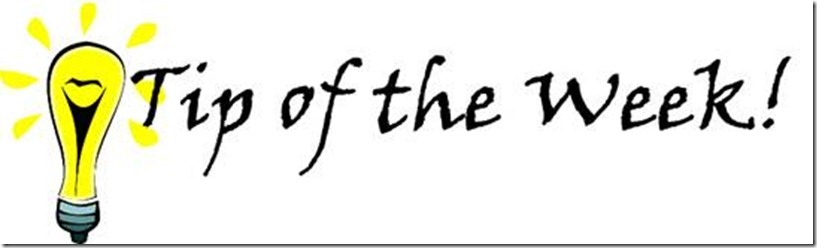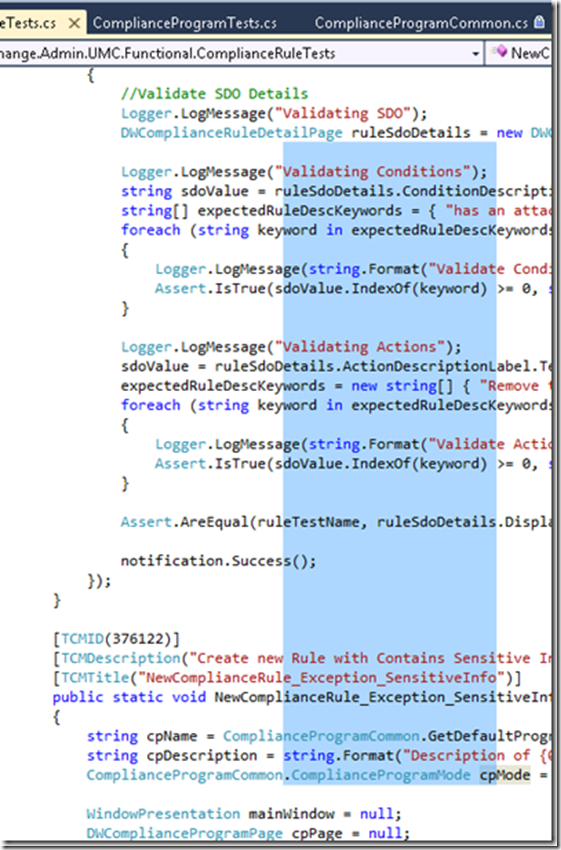Column Selection in Visual Studio
There hasn’t been a TOW in a while… due to vacations and frankly, no real good tips have been submitted! (or oozed out of the inky darkness that is my grey matter…)
Therefore, I’m thankful to Eusebio, always happy to come up with an idea for a TOW for pointing out a very interesting, and somewhat useful feature of Visual Studio… column selection.
“Why Herrick, what the heck do you mean by column selection?”, I’m glad you asked reader… here’s the scoop:
Column Selection in Visual Studio
In many ‘better-than-notepad’ text editors (insert [UltraEdit(http://www.ultraedit.com) for your consideration), there is a rarely used, and honestly rarely needed feature that allows the user to select columns of text instead of rows (hold shift, select). While this is rarely needed, when it is, it is highly useful. I’ve used it to select and alter columns from a non-delimited data file, altering XML tags when formatted similarly, and it has saved me many annoying minutes of doing this in any other method.
The Visual Studio team has implemented a similar editing functionality that is even better than the ones I’ve seen in my favorite text editors. In most cases you have to switch to a columnar selection mode, instead of just using a hold and select method like shift-arrow or shift-right-click.
In Visual Studio, the method is quite simple…
- Mouse method: hold Alt key, select text.
- Keyboard method: hold Shift-Alt, use arrows to select text.
It is so simple you will be surprised you never accidentally hit upon it yourself and deleted half your function in less than one system interrupt tick. (Ctrl-Z, try again)
Enjoy this simple tip… and send me some of your own to ‘doctor up’ with screen shots and all and repost for you…