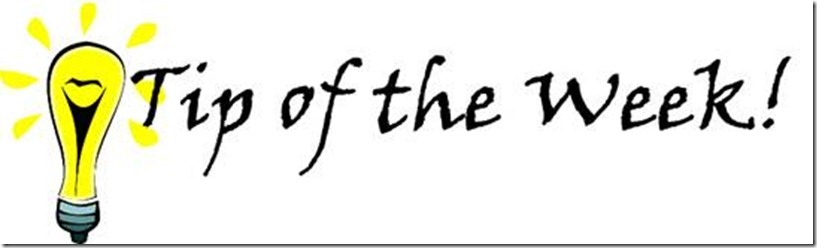Bing Maps… sans mouse. (aka keyboard shortcuts)
Quick and easy tips… for maps
It is no secret that I love keyboard shortcuts… I hate having to move my hands away from the keyboard just to do some small movement with the mouse and go back. DUMB. If you can do it with a keyboard shortcut.. it is so much faster.
The exception is Internet browsing, there is less fast ways to click on links and scroll in items while in IE… So I’ve been using Bing (and the goog) Maps… mainly for GeoCaching (look it up), I was looking for a way to scroll the map, and found the shortcuts in the help docs for the coordinal movements (N,E,S,W; or Up, Right, Down, Left for you compass challenged folks) and this allows nice ability to scroll around in 2D. However, I was surprised that the docs did not include the zoom level controls. After a bit of searching in forums, it turned out there is away to do this using the keyboard. granted, I still use the mouse to get the cursor to go to the search box, and to make the map the actively focused object. Still this is a big step if you are actively scrolling around in the map.
Here’s the shortcuts I’ve learned for maps so far:
- Scroll east = right arrow
- Scroll west = left arrow
- Scroll north = right arrow
- Scroll south = right arrow
- Zoom out = – (minus key)
- Zoom out = + (plus key)
Google only:
- Jump further east = End
- Jump further west = Home
- Jump further north = PgUp
- Jump further south = PgDn
Enjoy!